In the pricing section of your Listing, you define the price you want to get paid.
It’s important to set realistic & competitive pricing. Consumers are smart, we do our research, so you should do your research to determine where to set your pricing. Then we’ll help you set competitive, flexible & clear pricing.
Below is information on how to set your preferred Pricing Options for Products. Check out these other articles for more information:
- One-Off Activities
- Courses
- Multi-Day Activities
- One-Off Events
- Recurring Events
BEFORE WE GET STARTED:
✅ Did you sign up to become an ENB Partner?
✅ Did you create a stellar Listing?
✅ Did you add your Payout Method?
HOW TO SET UP YOUR PRICING OPTIONS:
Setting your preferred Pricing Options is as easy as 1-2-3!
All you need to know is the Price, Description & Quantity for each option.
- Set your price
- Add your short description
- Set the quantity available
See examples below.
To add more Pricing Options—Just click on: + Add Pricing Option
ℹ️ When it comes to Products, set an all-inclusive price if you’re offering free shipping—Highly recommended for more sales!
PRICING EXAMPLES FOR PRODUCTS
You can see in the example Pricing Section below:
The Acrylic Canvas has a different Pricing Option for each size offered.
The Quantity you set for each Pricing Option applies to the inventory available for that specific item described.
The Quantity will count down as products sell, so the Quantity shown is an accurate, real-time inventory count for that Pricing Option (item).
You can add more inventory at any time by simply adding the new amount to the existing Quantity.
Example:
The Quantity is 10, but you handmade 3 more items, so now you can adjust the Quantity to 13 and click SAVE (10 + 3 = 13 Total Quantity Available)
At any time, you can deactivate a Pricing Option that is temporarily unavailable or no longer offered by just flicking that cute teal toggle next to the Pricing Option. This will remove the Option from your Listing page.
The default Quantity for a new pricing option is “UNLIMITED” as in the case of Activities and Events; UNLIMITED is indefinite inventory.
Set your Quantity as UNLIMITED if you make your Product on demand or can guarantee its availability so it will never be SOLD OUT and unavailable.
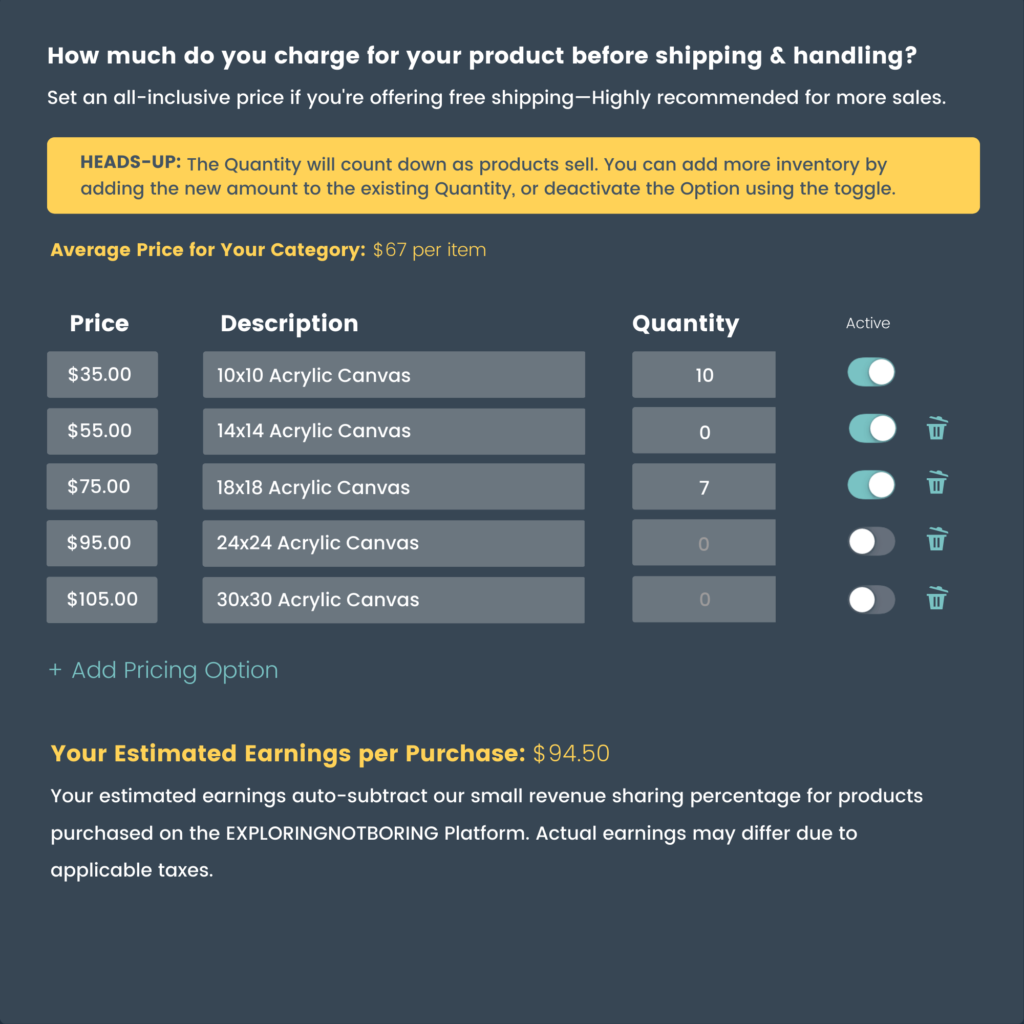
IMPORTANT PRICING DEFINITIONS:
- Quantity—The accurate, real-time inventory for your Product.
- UNLIMITED—There is no defined quantity, your inventory is indefinite and will never be SOLD OUT or unavailable for purchase.
If you leave the Quantity at the default setting of “UNLIMITED,” then your inventory will never run out and the product is always available for purchase.
Restricting a specific Pricing Option is important when you have a defined quantity available or limited resources to create the item for sell.
- SOLD OUT—When the Quantity reaches 0 for any Pricing Option, the product will show as SOLD OUT on your Listing page and will be unavailable for purchase. You can add more inventory at any time by adjusting the Quantity.
- Active—When a Pricing Option is ACTIVE, it is visible on your Listing page.
OVER TO YOU
If you need any help, you know where to find us 😊
- Find the answers you need in our Help Center
- Email us at support@exploringnotboring.com
The information in this article is for informational purposes only, you should not construe any such information or other material as legal, tax, investment, financial, or other advice.
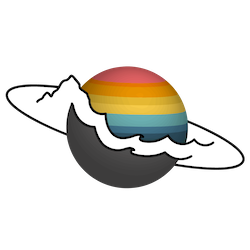
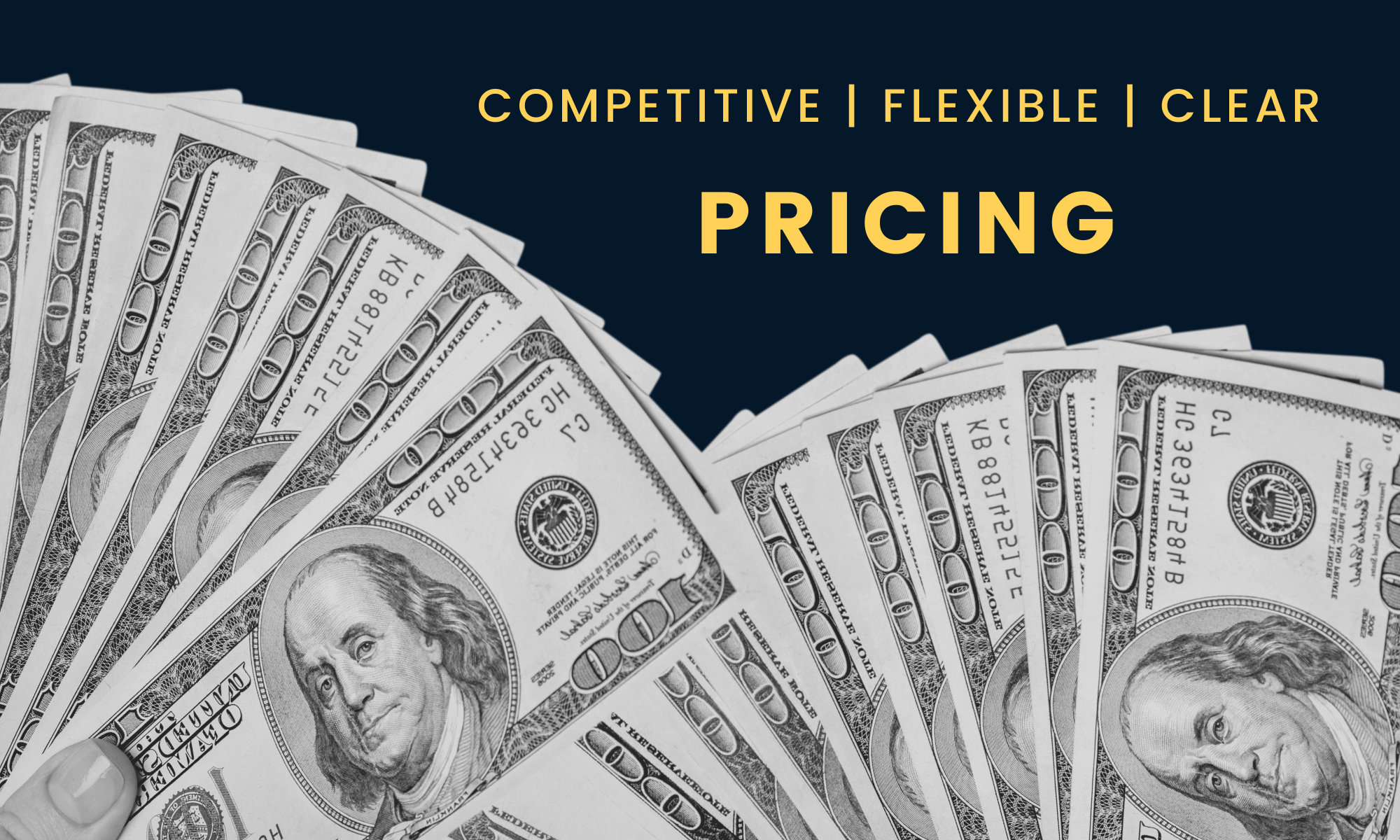
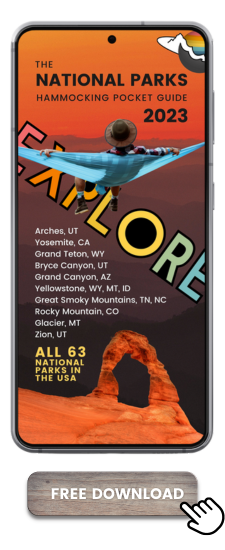
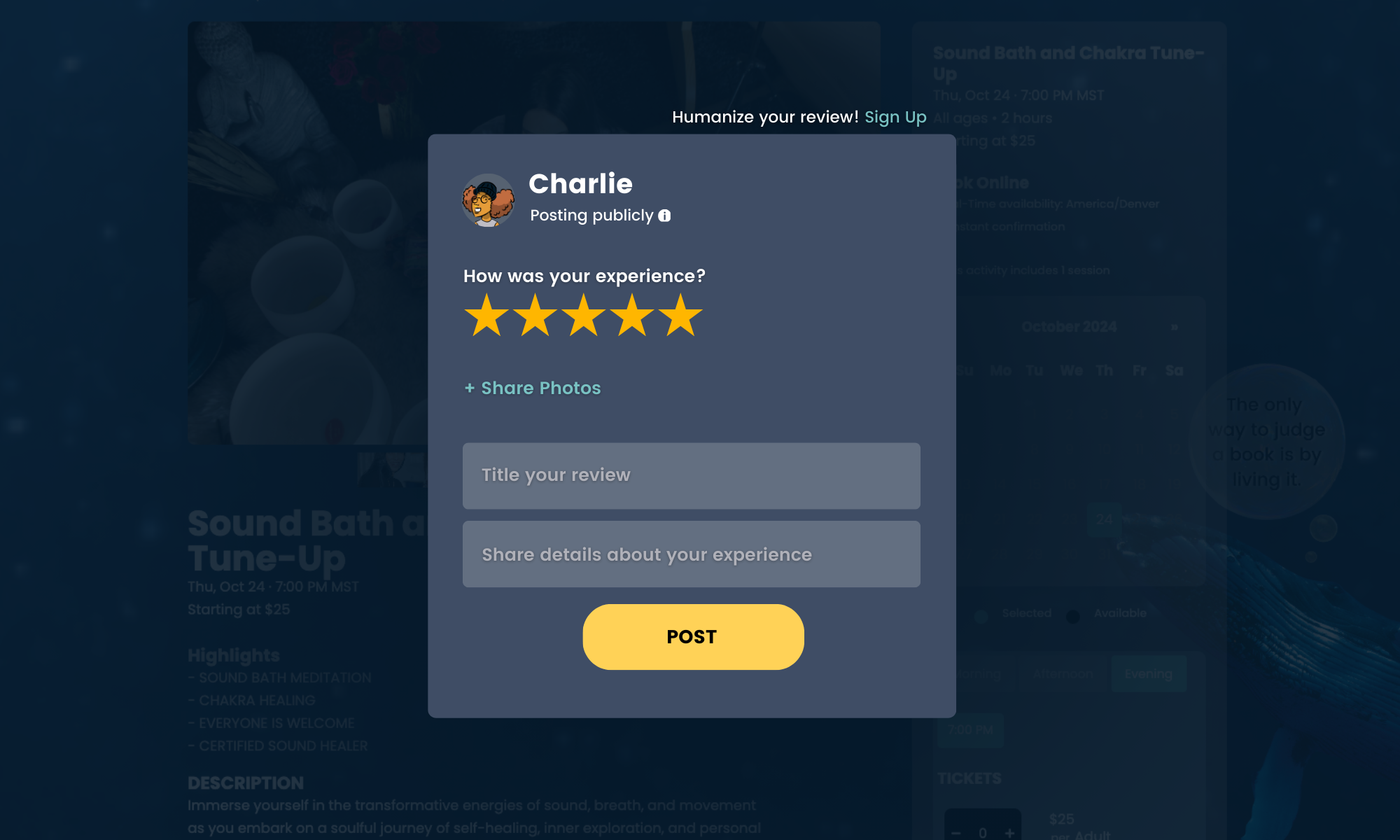
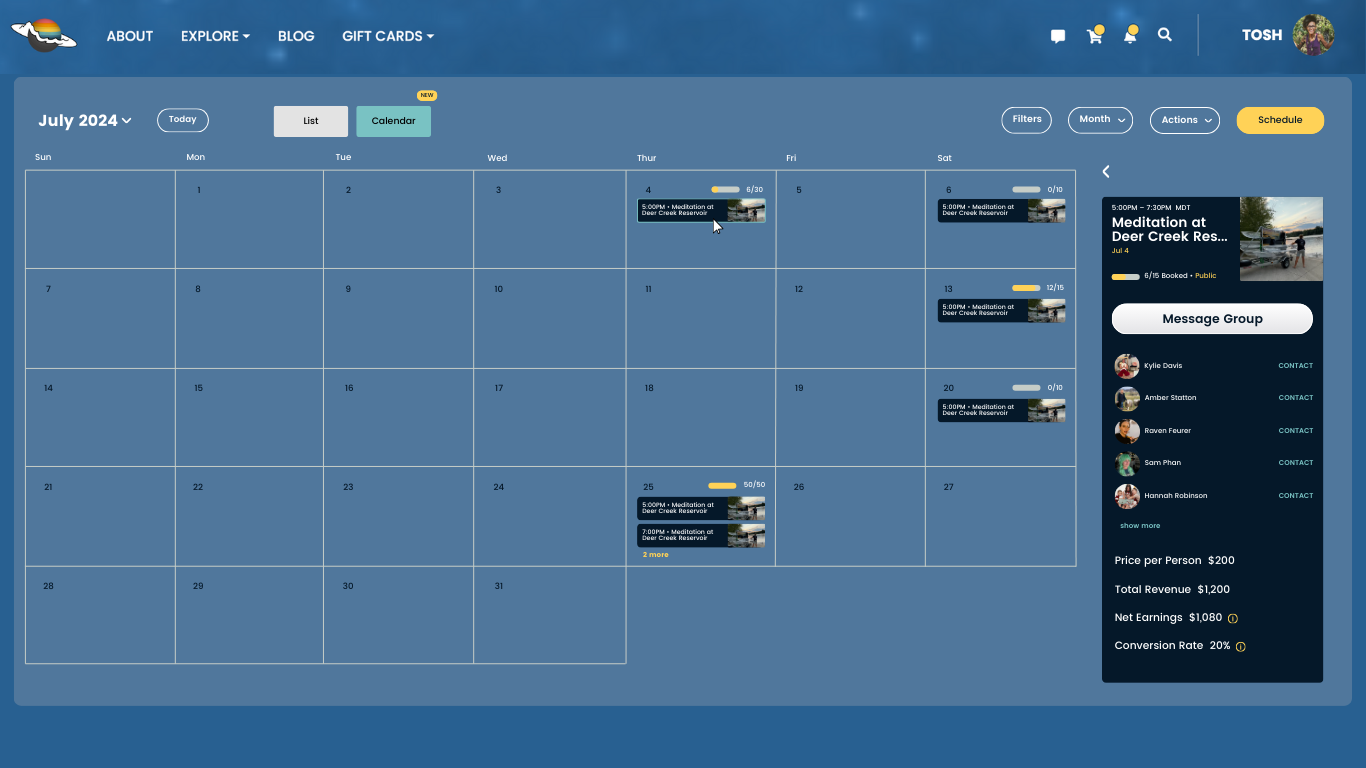
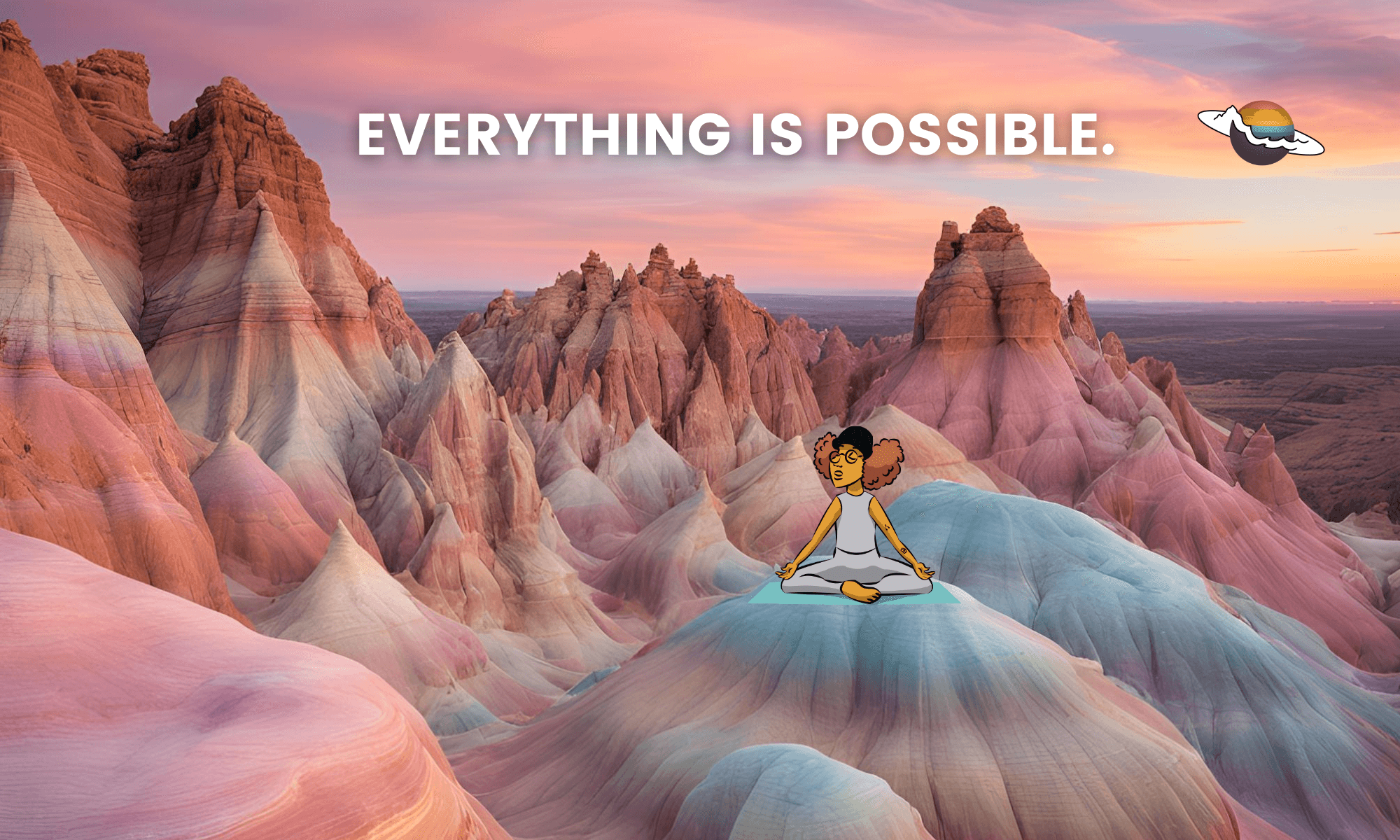
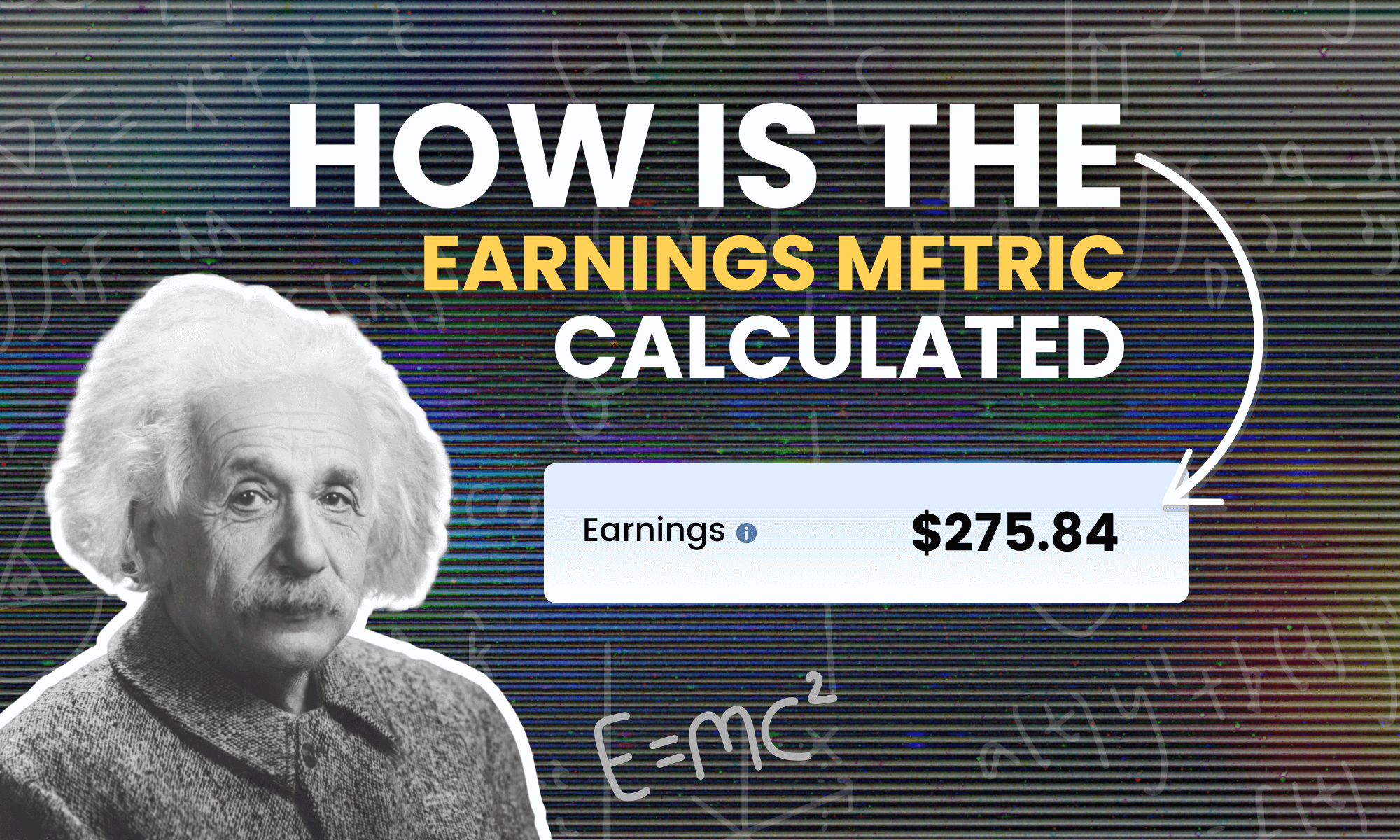


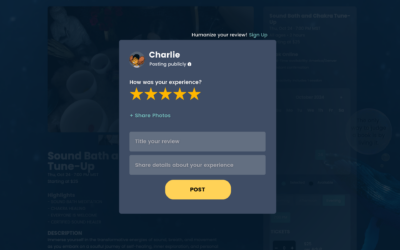
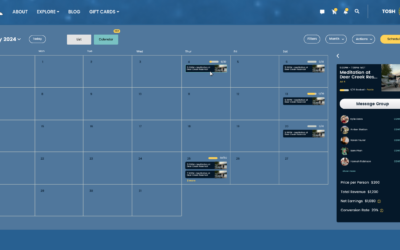

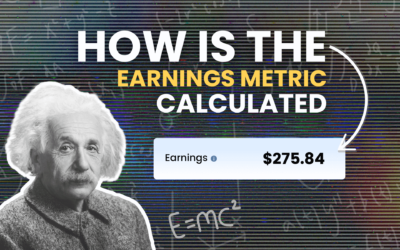

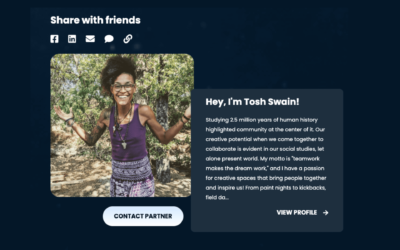
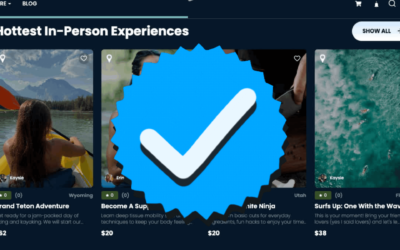

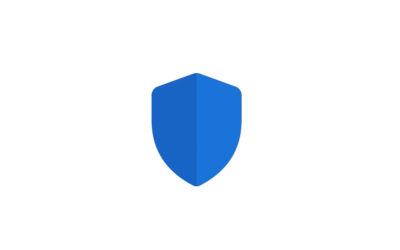
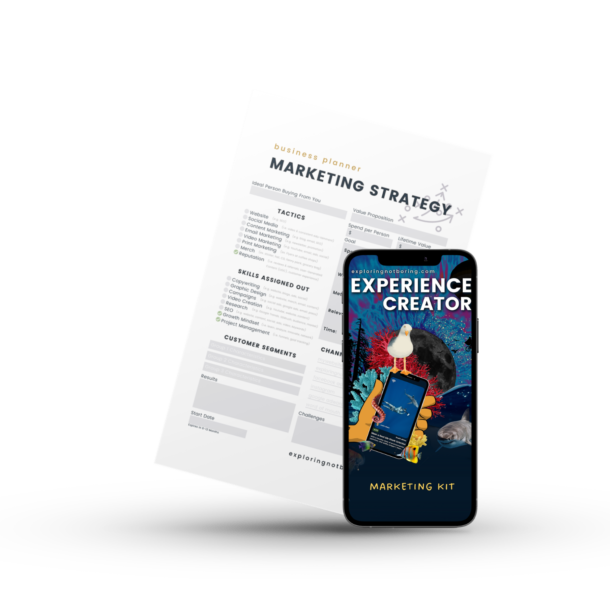

0 Comments