The world shook into existence a new wave of the digital age with video connection. The fact that we can video call nearly anyone & everyone around the world in real-time is astonishing. It’s a new world out there!
But technology can come with a learning curve.
So, here are a few tips & tricks for the video call newbies and seasoned users alike. Learn how to connect on a video call for both Zoom calls and Google Meets below.
Plus, learn etiquette for video calls here.
Best Practices for Technical Quality on Zoom Calls:
- Download or update to the latest version of the Zoom application, if necessary, at https://zoom.us/download
- Plan to arrive early
- Set up your devices prior to the online experience (speakers, microphone, and camera)
- Close applications utilizing internet bandwidth during the Live session
- In the case of a poor connection, try disabling your video and use dial-in audio instead of computer audio
- Note: VPN connections may slow your connection speeds
Best Practices for Technical Quality on Google Meets:
- Plan to arrive early though there is no download or account activation required
- Set up your devices prior to the online experience (speakers, microphone, and camera)
- Close applications utilizing internet bandwidth during the Live session
- In the case of a poor connection, try disabling your video
- Note: VPN connections may slow your connection speeds
Need more help?
Try these steps:
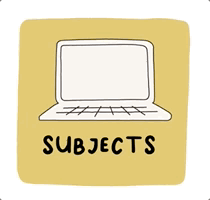
Search the Help Hub
Find the answers you need!
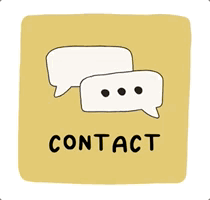
Contact Us
We’ll help you get there!
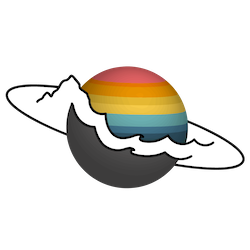
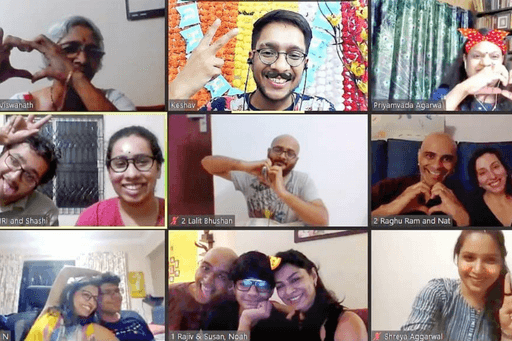
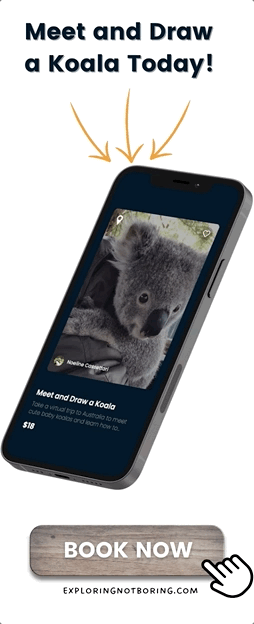
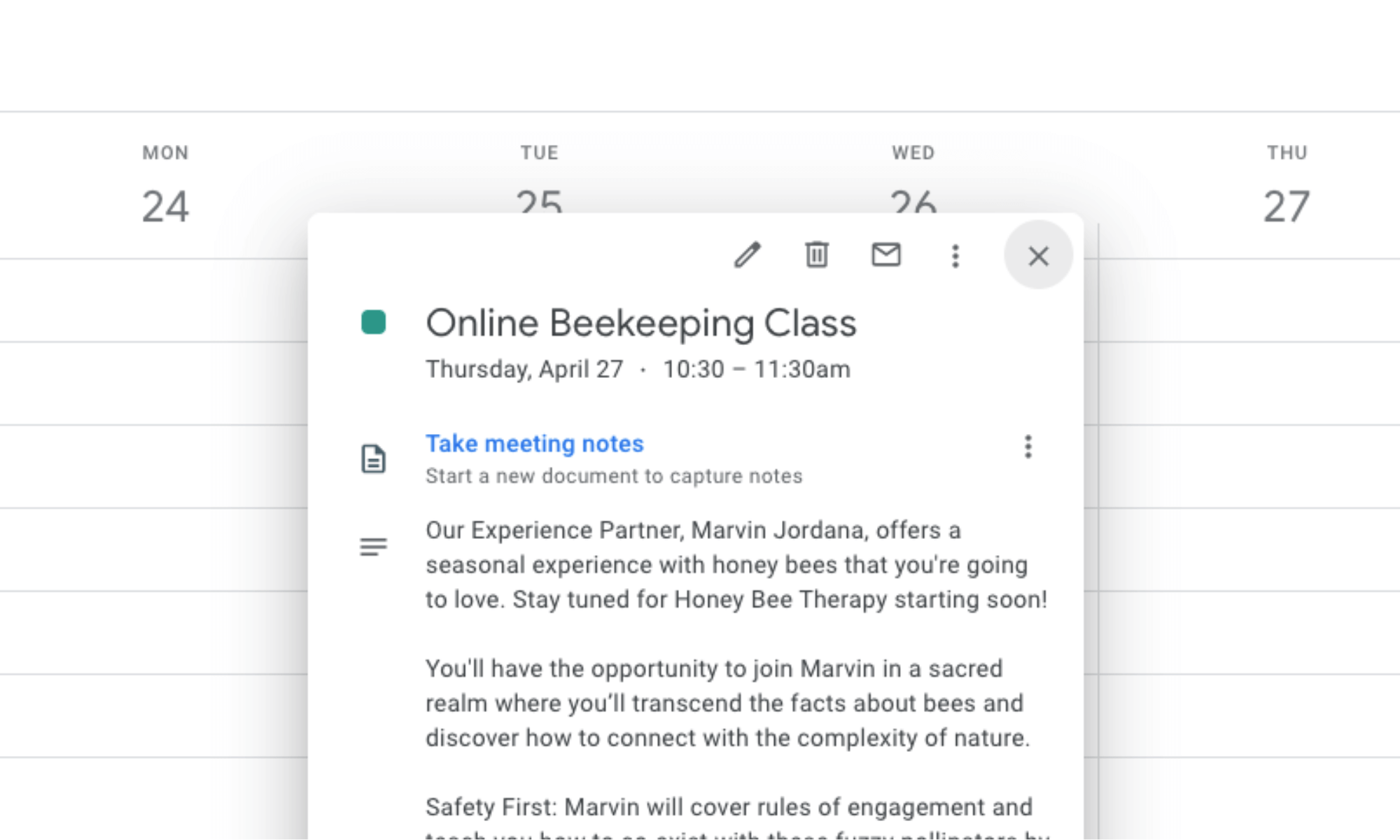
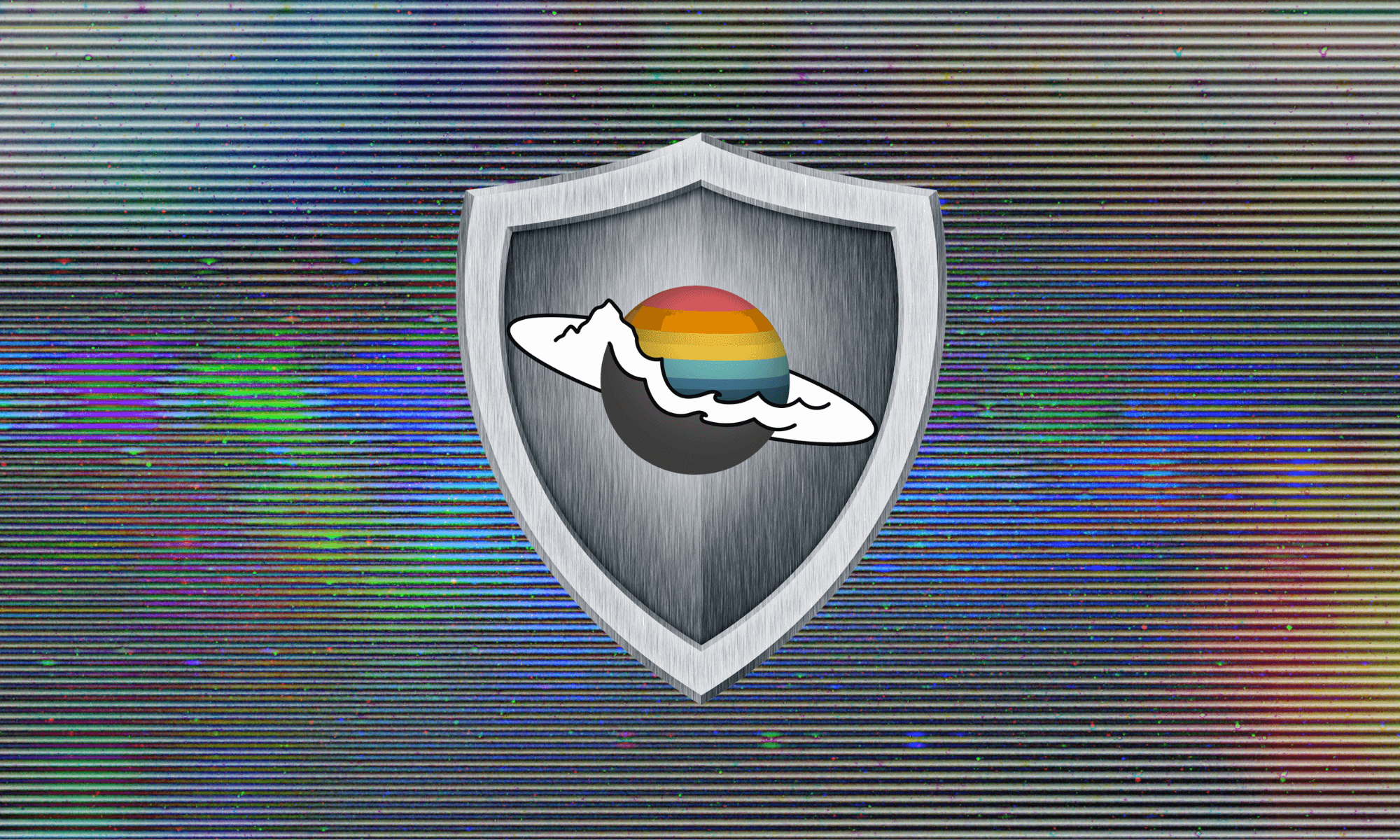
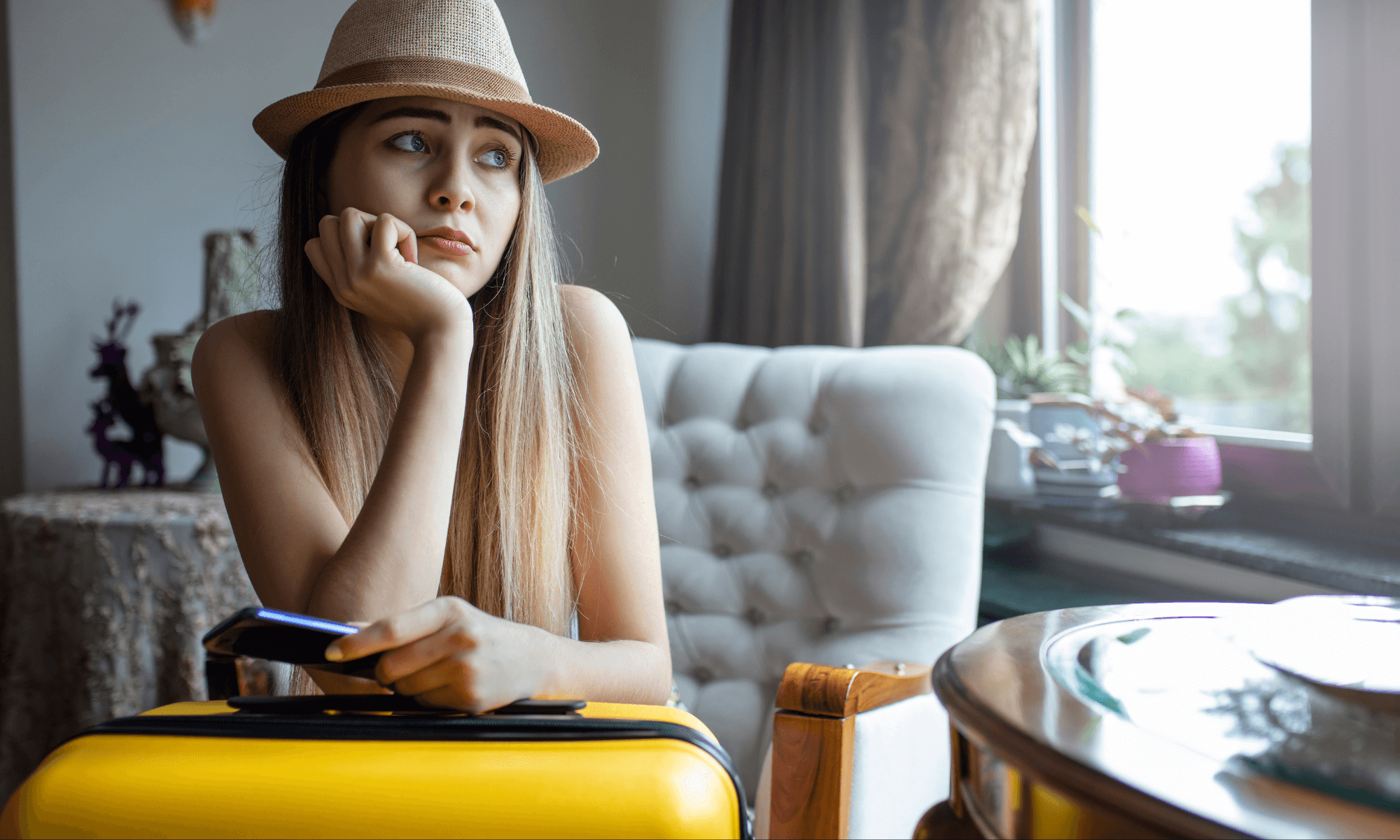


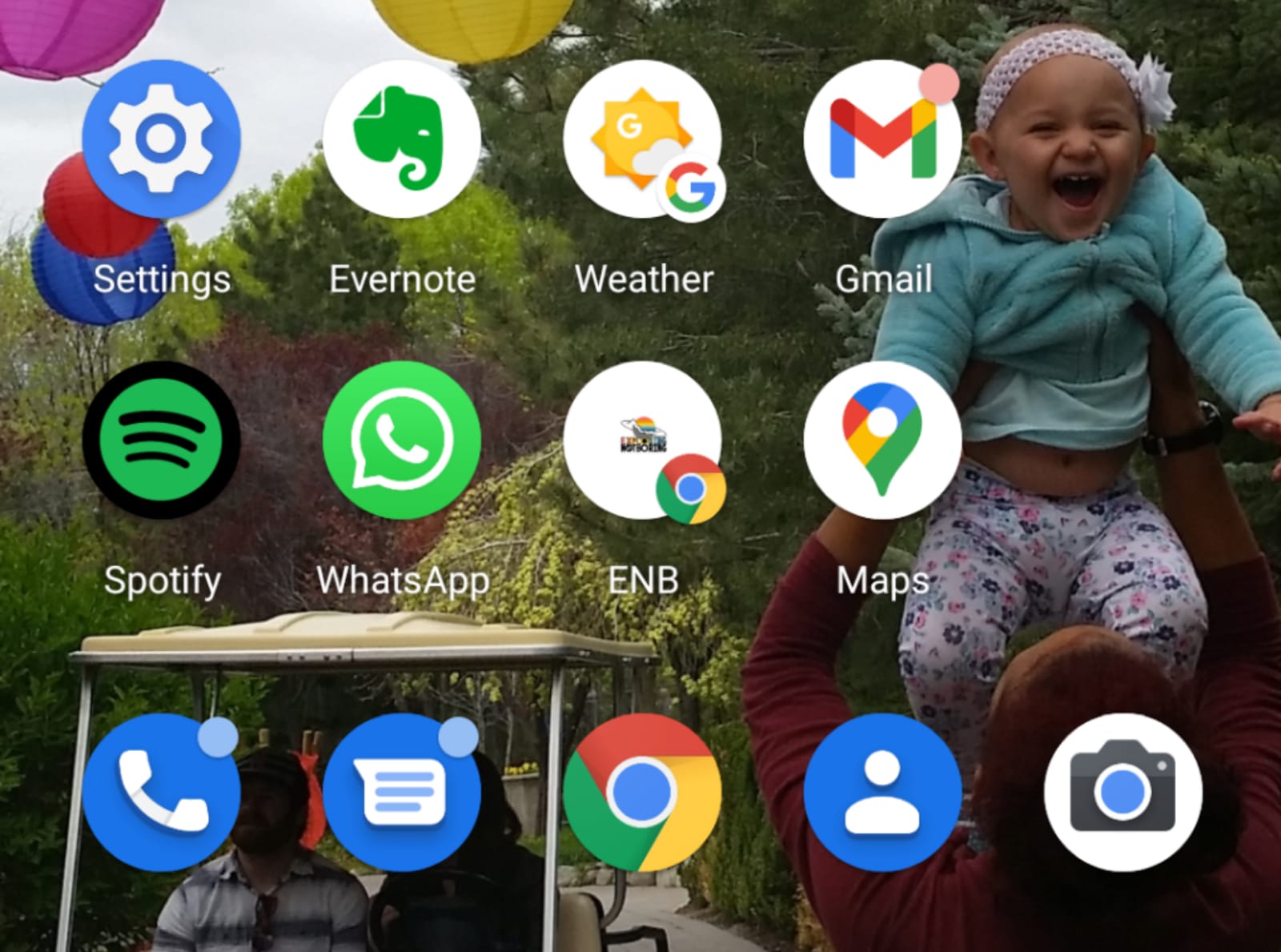
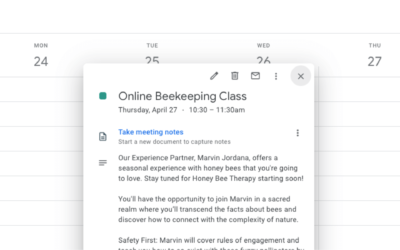
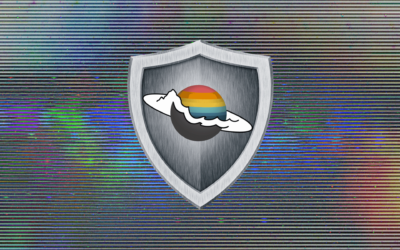




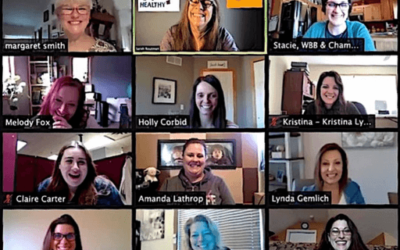
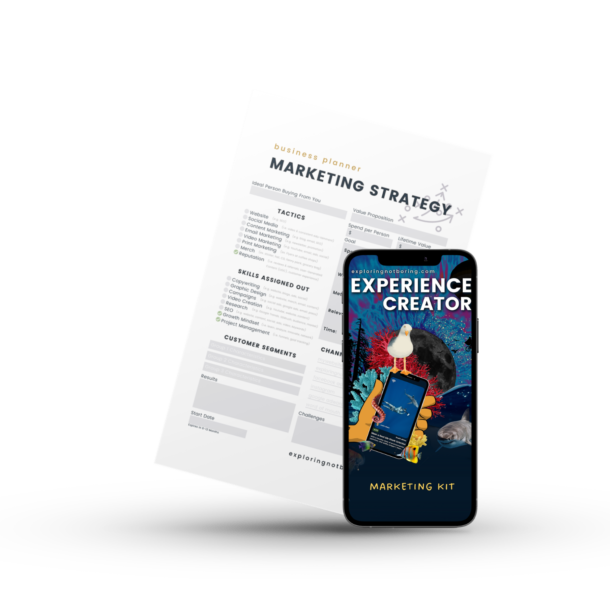

0 Comments