Nowadays, we’ve grown to favor mobile apps over websites for their convenience. Since we use our phones way more than our computers, mobile apps are conveniently accessible from the front pocket of our jeans.
But mobile apps have their pros and cons like most things in life.
For that convenience and accessibility, we must trade our phone storage and sacrifice access to the latest features. Since mobile apps must be downloaded to use and updates are typically far behind the more robust version of the app online—the web app.
So, here’s how you can get the best of both worlds:
Simply add our web app to your phone’s home screen. Voilá!
iOS—Add ENB to Your Mobile Home Screen:
- Access the web app from your mobile device
- Click the share icon in the top-right corner of the search bar
- Scroll down and select Add to Home Screen
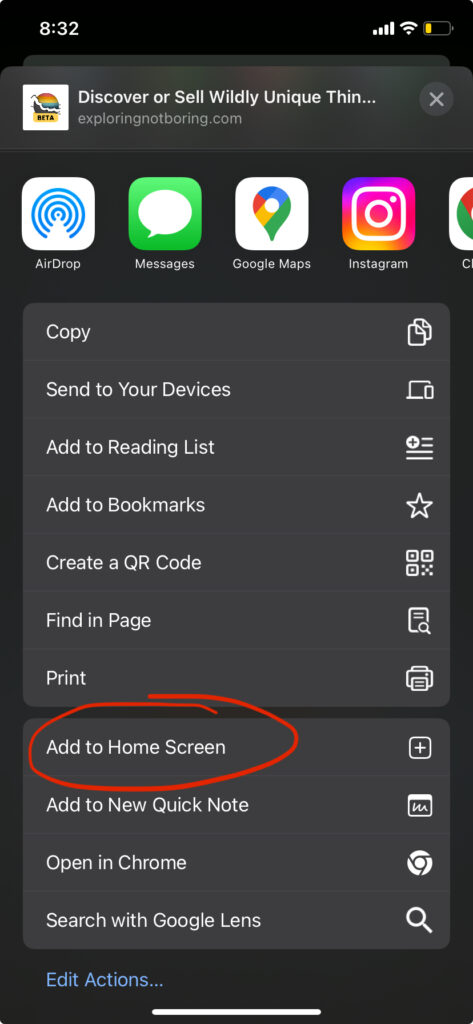
Android—Add ENB to Your Mobile Home Screen:
- Access the web app from your mobile device
- Click the ••• menu option in the top-right corner
- Select Add to Home screen
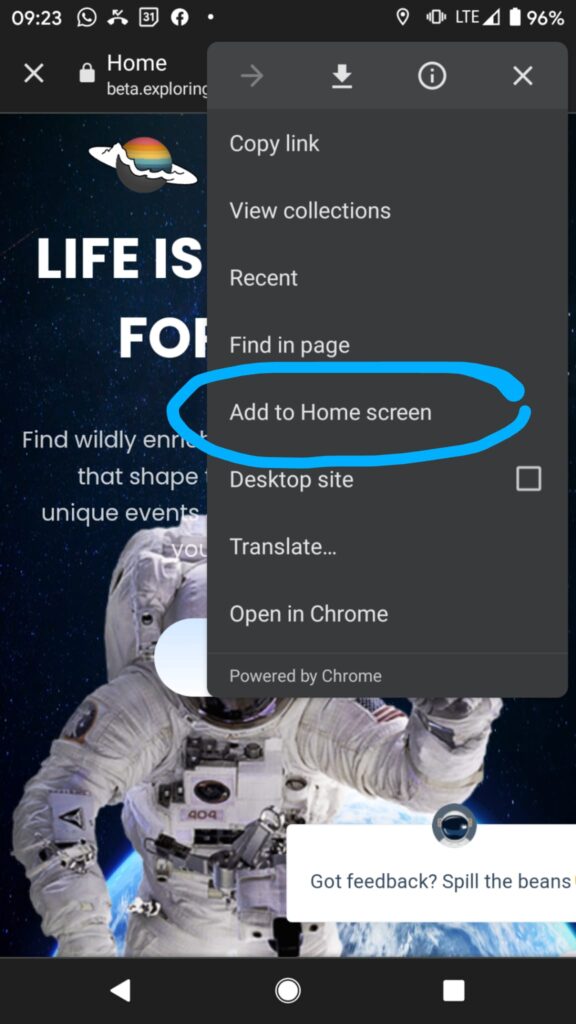
Need more help?
Try these steps:
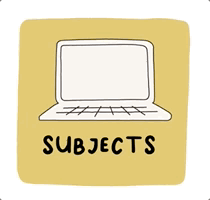
Search the Help Hub
Find the answers you need!
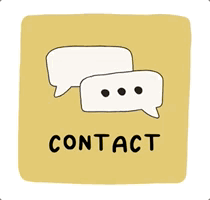
Contact Us
We’ll help you get there!
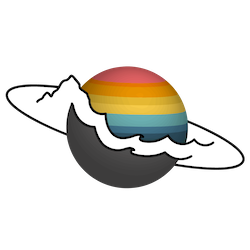
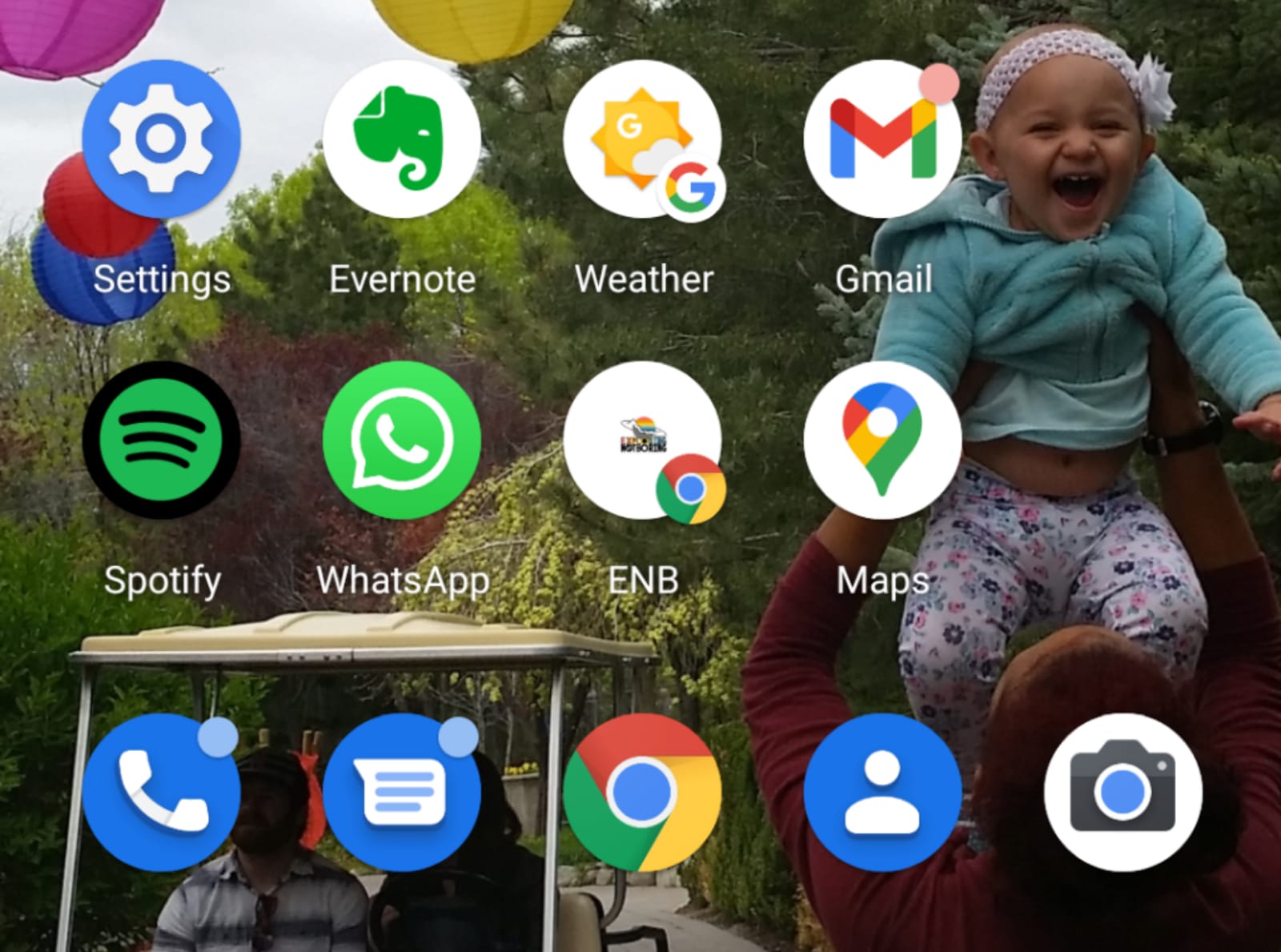
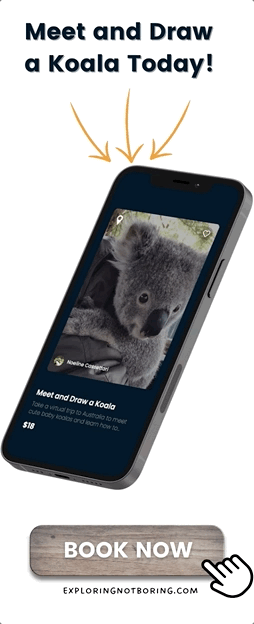
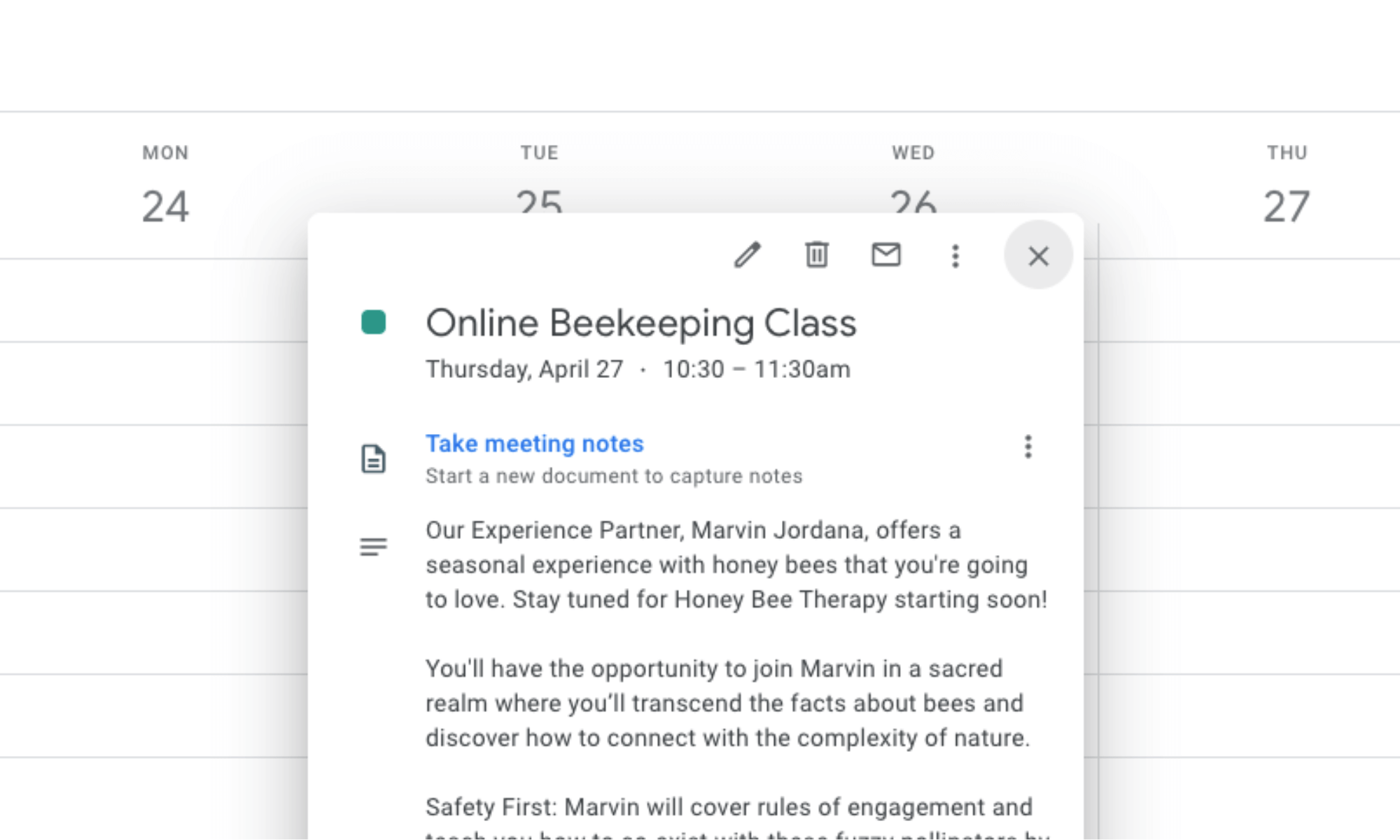
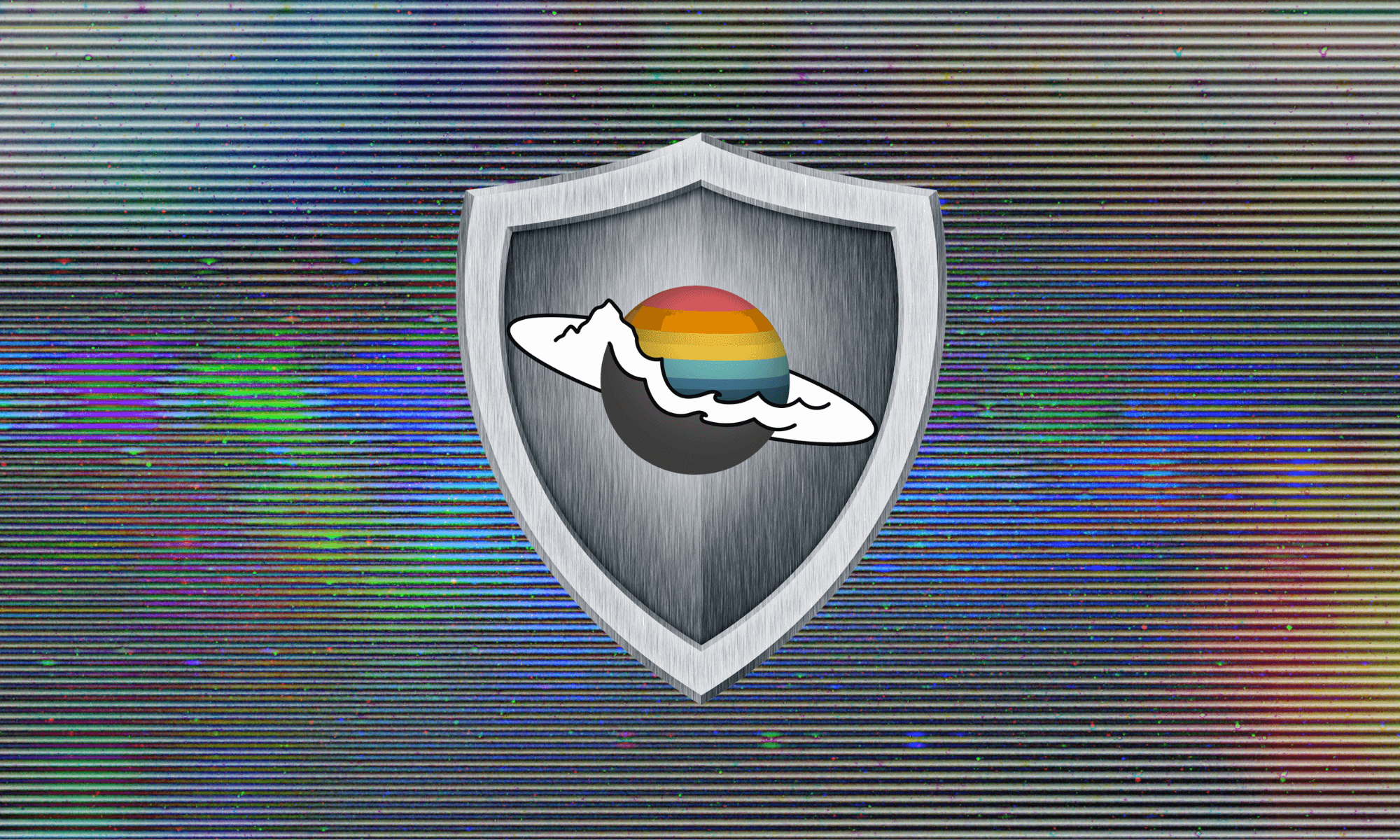
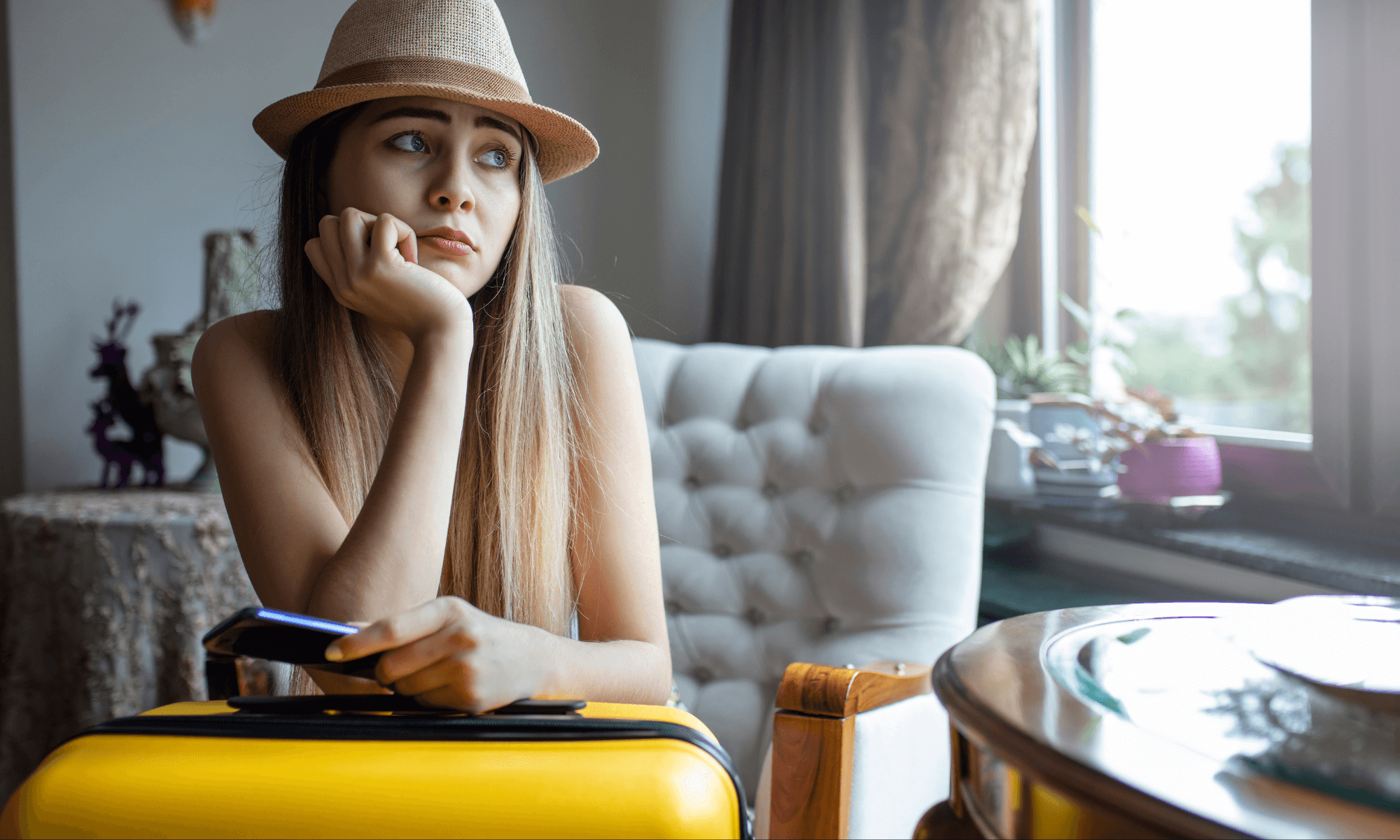


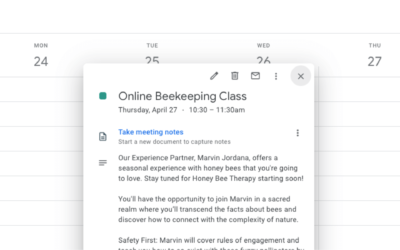
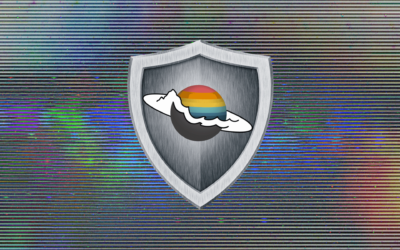



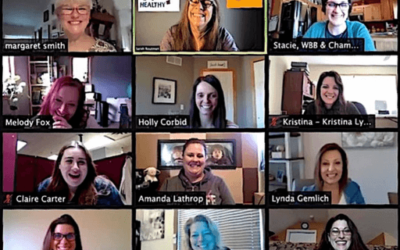
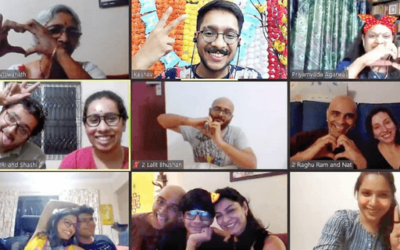
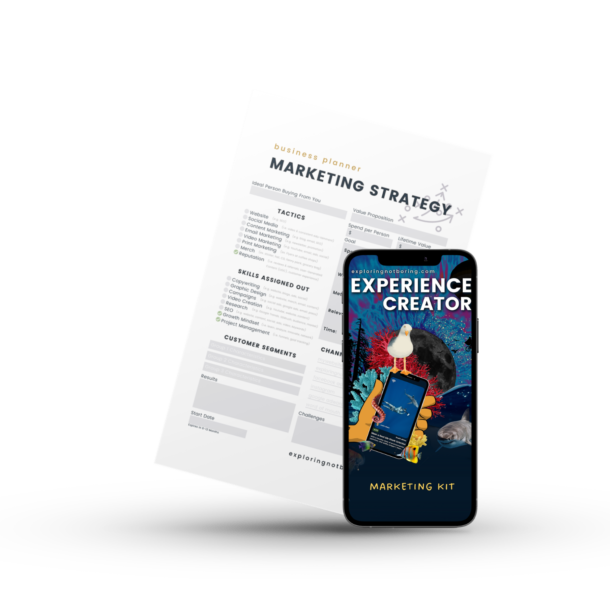

This is great!!