With our Zoom integration, you can automatically add video conference links to your Online Experience bookings. This automation helps you create a seamless customer experience and simplify your operations.
Integration Requirements
✅ You must be an EXPLORINGNOTBORING Partner.
✅ You must have admin permissions in the Zoom account.
✅ Your Zoom account must meet the prerequisites as stated by Zoom.
Install the Zoom Integration
1. Login to your exploringnotboring.com Partner account.
2. Click on your Profile picture in the top-right corner and select Account.
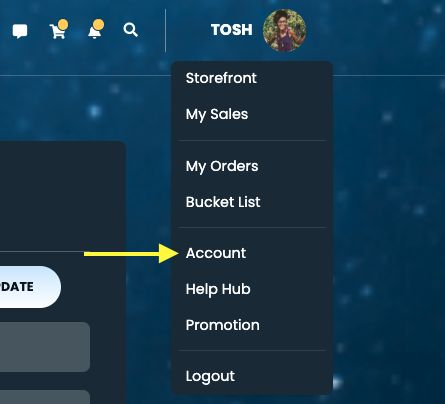
3. Under Add Integrations, locate the Zoom integration and click Add Zoom Integration.
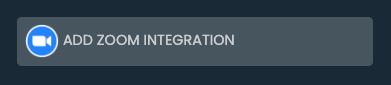
4. In the dialog box, enter your Zoom login credentials, then click Sign in.
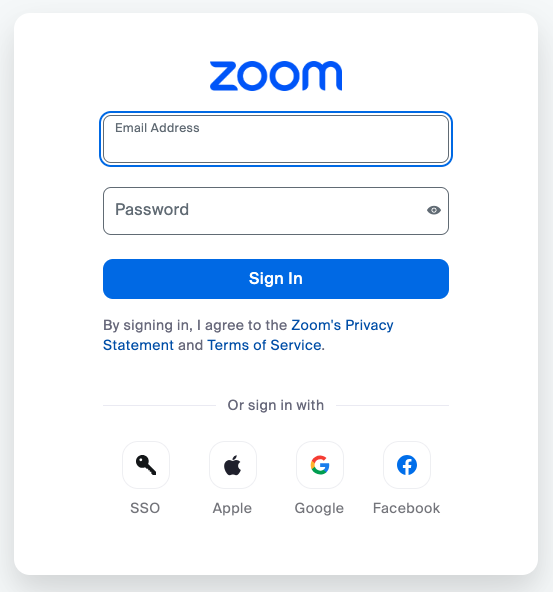
5. You’ll be prompted to grant permission for “EXPLORINGNOTBORING MEETINGS” to access your Zoom account. Click Allow.
6. You’ll be redirected back to exploringnotboring.com where you’ll see a success message on the screen. On the Account page, your Zoom account will now be connected under Add Integrations and the button will say “Disconnect Zoom.”

Learn more about adding Zoom video conference links to your online bookings, customizing your Zoom settings to suit your unique online activity or event, overcoming the most common user issues, and how to uninstall Zoom.
HEADS UP!
- You cannot connect multiple Zoom accounts to a single Partner Account.
- It is not recommended to connect your Zoom account to multiple EXPLORINGNOTBORING accounts if there is sensitive or private information that shouldn’t be accessible to all connected portals.
WHAT’S NEXT?
If you’ve created a Listing, that Listing has been approved, and you’ve added your availability to it, as well as connected your Payout Method to your account in order to collect your earnings, then it’s time to activate your Listing for discovery so people can buy from you.
CONGRATULATIONS 🎉
Need more help?
Try these steps:
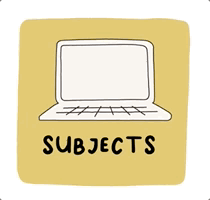
Search the Help Hub
Find the answers you need!
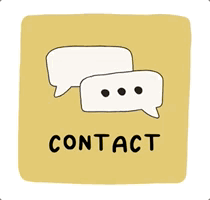
Contact Us
We’ll help you get there!
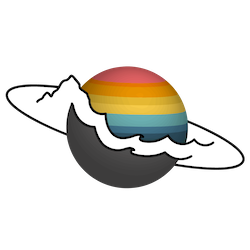
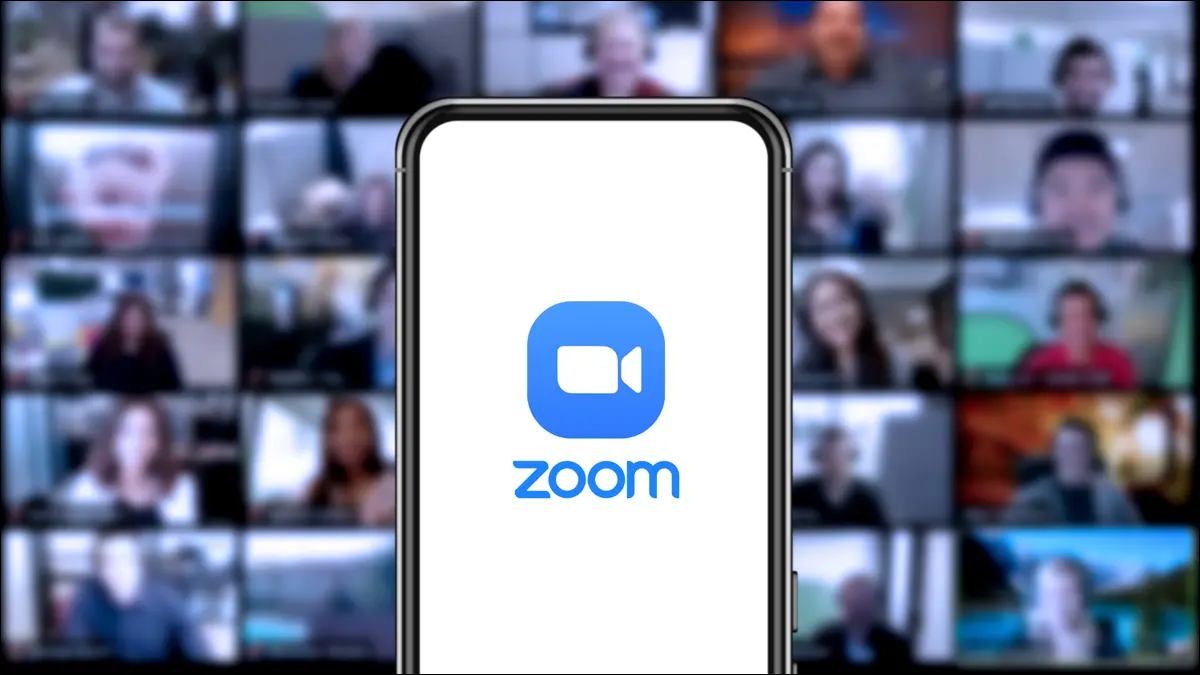
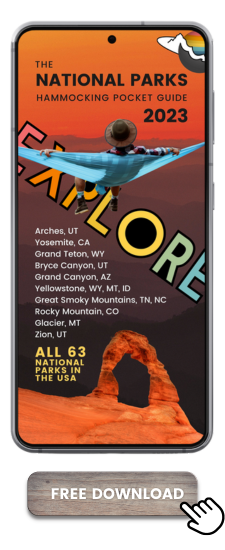
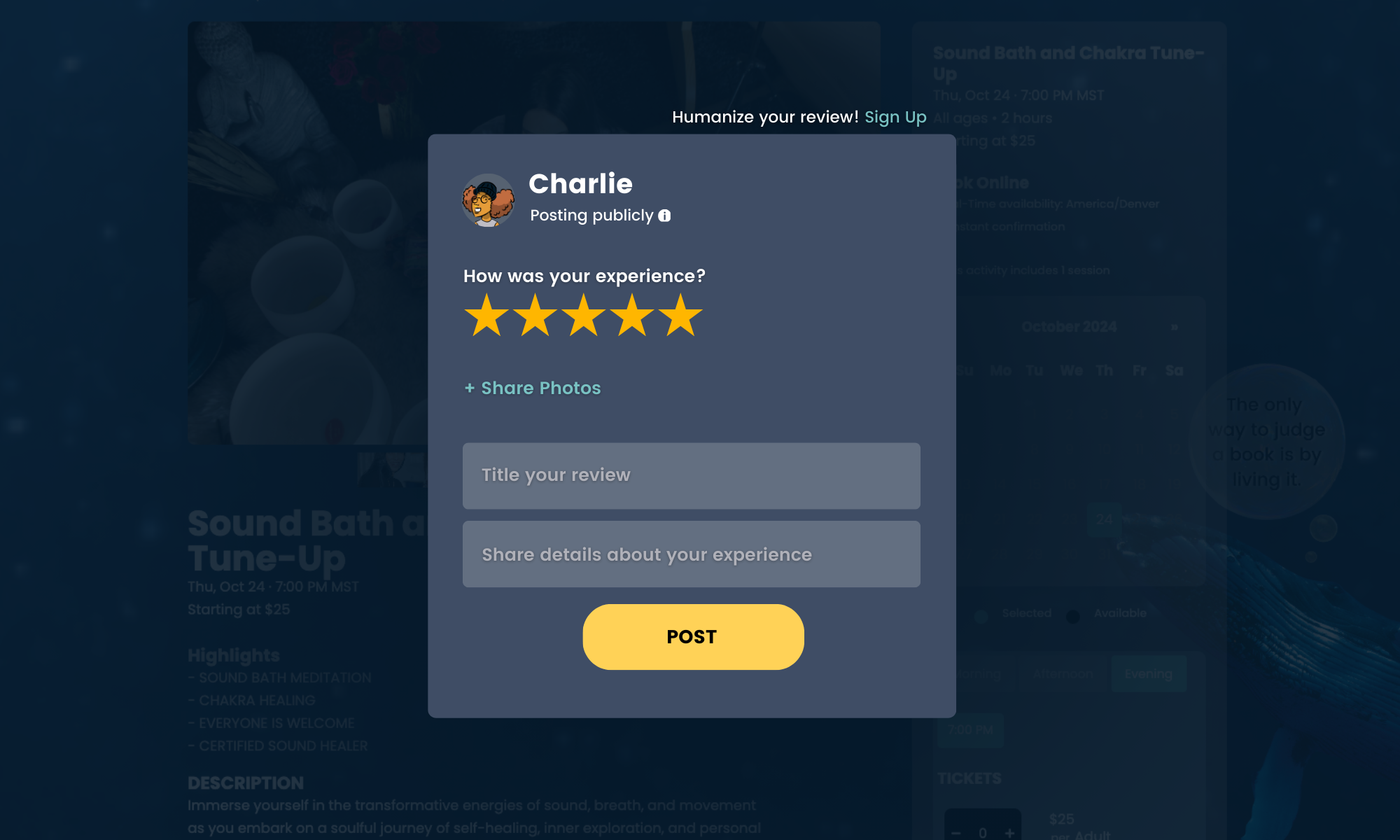
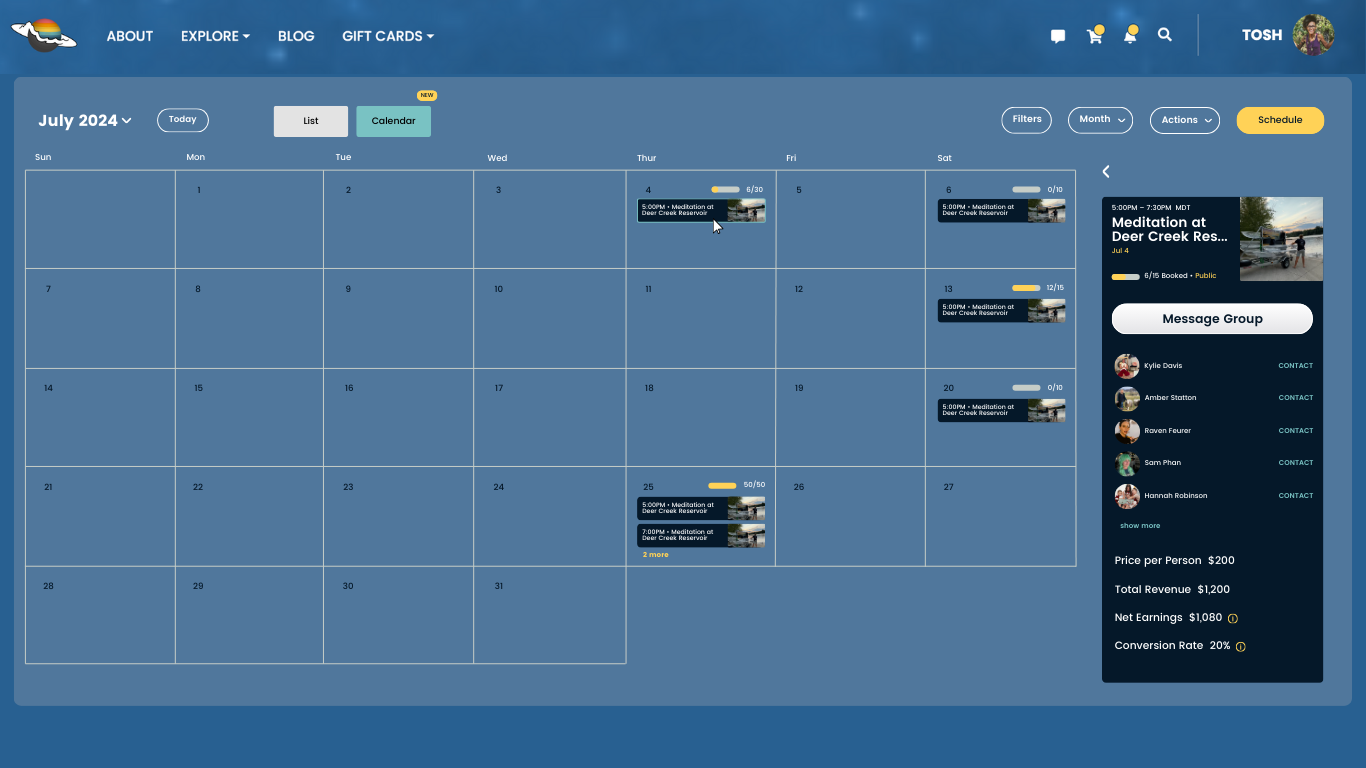
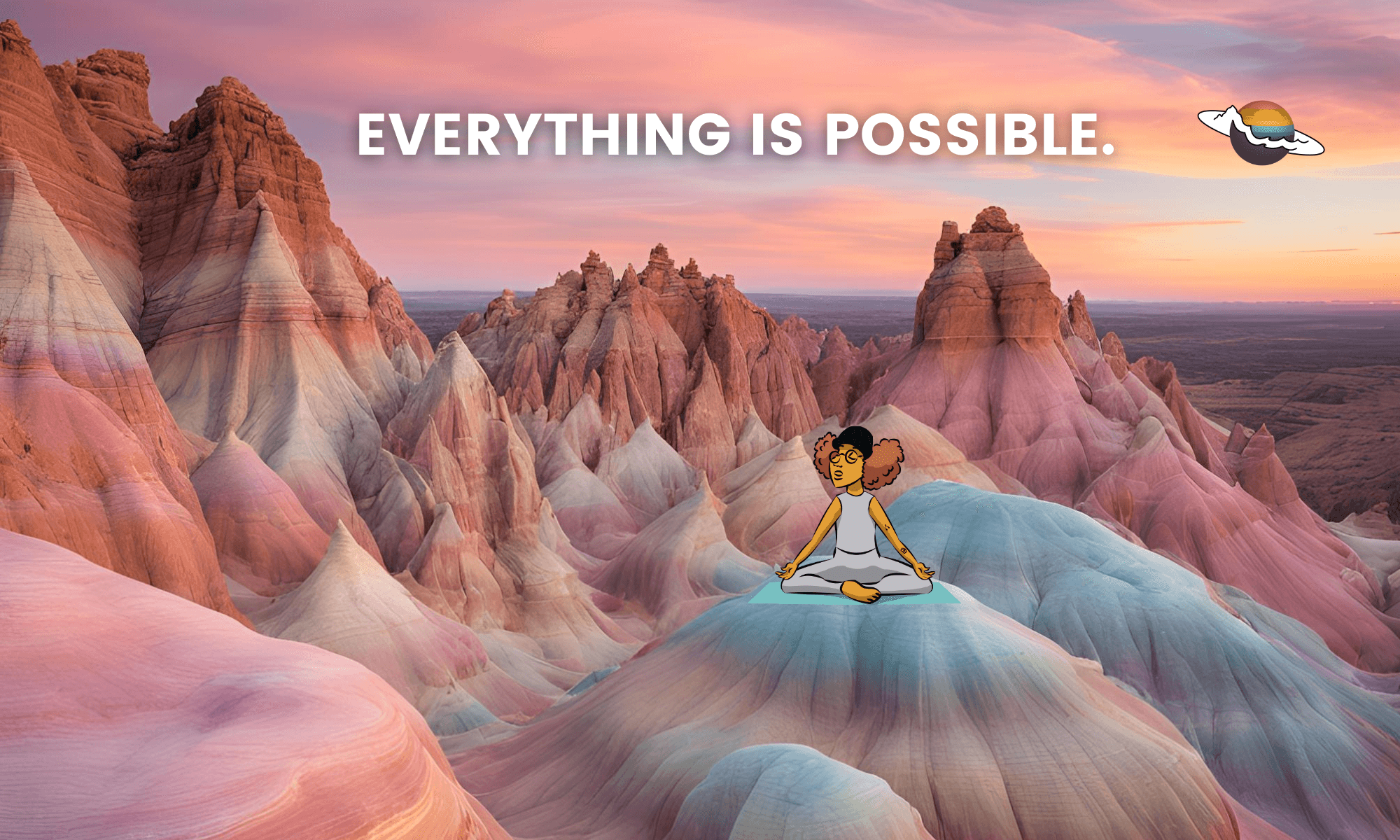
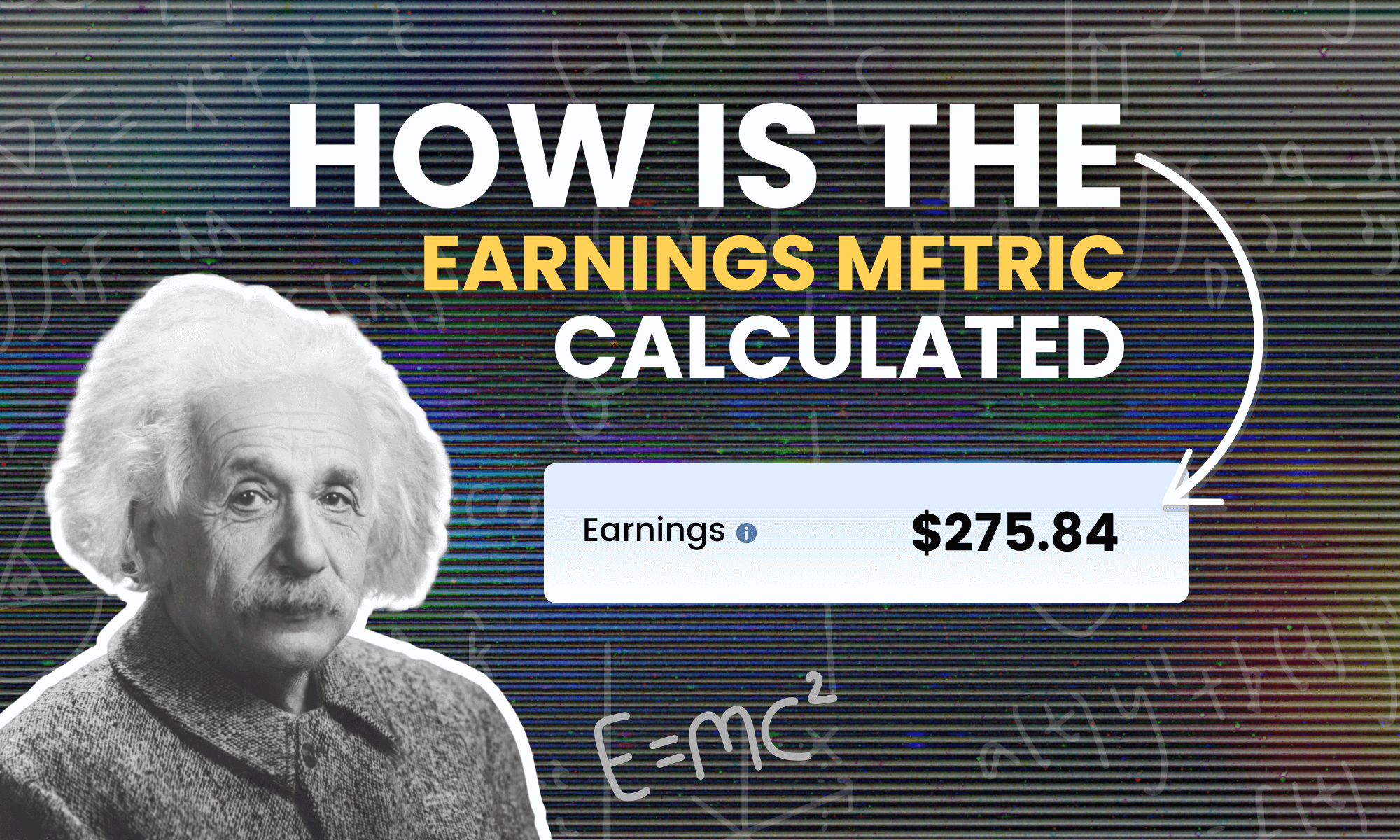


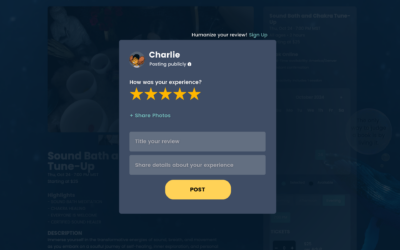
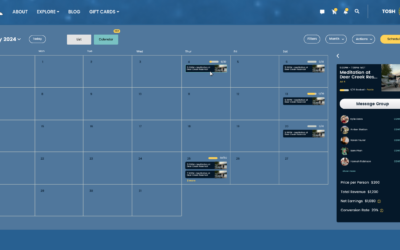

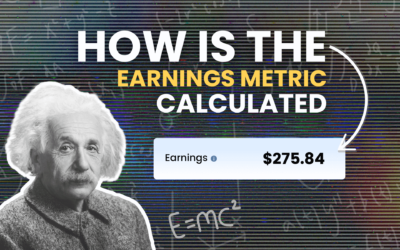

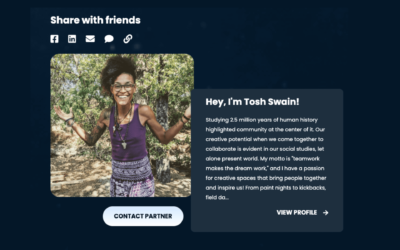
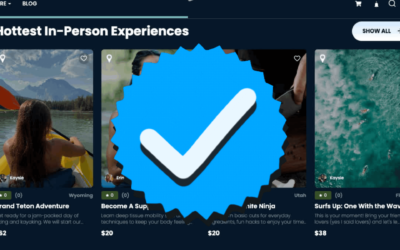

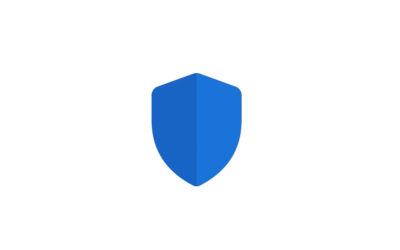
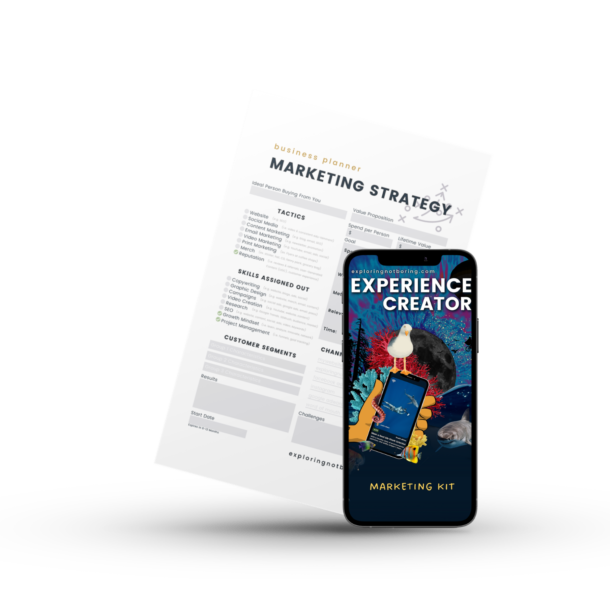

0 Comments